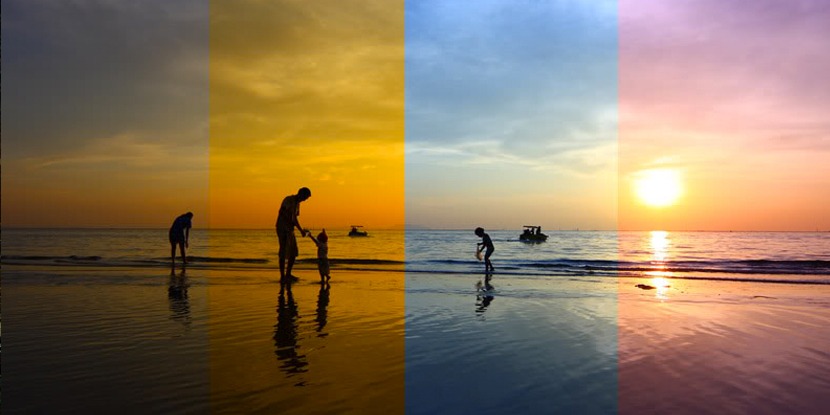The rise of digital photography has transformed not only shooting techniques but also image editing and post-production processes. It is important to capture the moment we feel when taking our photos, but we must also pay attention to post-production processes to reflect this moment in the best way.
In this article, we will open the doors of the digital darkroom and take a look at the techniques we can use to make our photographs more effective.
- Basic Editing Tools
Digital photo editing software offers many tools to enhance your images. The most popular software include Adobe Lightroom, Photoshop and Capture One. These programs offer a variety of tools you can use to adjust the exposure, contrast, color balance, and sharpness of your photos.
Exposure and Contrast
Exposure is about the balance of the light and dark parts of your photo. To correct an underexposed photo, we can increase the overall brightness level by using the exposure slider.
Contrast refers to the difference between the lightest and darkest areas in the photo. High-contrast images can be dynamic and expressive, while low-contrast images offer a softer appearance.
Color Correction
Color correction is important to ensure that the colors in your photo look natural and realistic. White balance corrects color tones depending on what lighting conditions the photo was taken in.
Taking into account the effect of different light sources (sunlight, artificial light) on photos, adjusting the white balance helps you achieve more vivid and natural colors.
- Advanced Editing Techniques
Once you learn the basics of photo editing, you can move on to more advanced techniques.
Layers and Masks
Software like Photoshop allows you to make more complex edits using layers and masks. Layers let you organize different elements of your photos separately. Masks, on the other hand, refine your editing by protecting or hiding certain areas. For example, to brighten the sky in a landscape photo, you can adjust only the sky layer, thus preserving the natural appearance of foreground objects.
Low Pass Filters
Low pass filters are used to highlight a specific range of colors or area in your photo. For example, blurring the background in a portrait photo helps the model stand out more. This technique allows you to focus the viewer’s attention on the main subject while creating a feeling of depth.
- Color Gradation and Toning
Color gradation is a powerful technique you can use to enhance the emotional impact of a photo. By adjusting color tones, you can add different atmospheres to your photos. For example, warm tones (yellow, red) create the feeling of a summer evening, while cold tones (blue, green) create a more melancholic mood.
Black-White Conversion
Black-and-white photographs offer emotional depth and timelessness. When converting a color photo to black and white, it is important to carefully adjust contrast and tone. Understanding how different color tones become shades of gray allows you to create stunning black-and-white images.
- Final Touches
After editing your photo, it is important to add the final touches. Sharpness settings can be used to highlight the details of your image, while noise reduction tools clean up unwanted pixels in photos taken in low light. Additionally, adding a signature or date stamp to your photo can make your work more professional.
Introduction to Editing Software: Choosing the Right Tools for Your Workflow
The basic editing phase is the first step in improving the quality of your photos. Exposure determines the balance between the light and dark areas of the photo. You can use exposure settings to correct under- or over-exposed photos.
Contrast increases the depth in the image, making your photos look more striking. Color balance allows you to obtain natural and realistic color tones. White balance adjustments leave a positive impact on the viewer by ensuring that the colors in your photos appear correct.
Basic Editing: Adjusting Exposure, Contrast, and Color Balance
Basic editing steps are very important to organize your digital photos effectively. At this stage, you should consider elements such as exposure, contrast and color balance. In this article, we will explore how to adjust these basic settings.
Exposure Settings
Exposure determines how light or dark a photo is. Under- or over-exposed photos can cause loss of detail. Note these points when adjusting exposure:
- Exposure Slider: Found in most editing software, this slider allows you to increase or decrease the overall brightness level of your photo. Make sure that details are not lost when increasing the exposure.
- Alignment Tools: When adjusting exposure, pay attention to how dark areas and bright areas in your photo are affected. The bright areas should not burn, and the dark areas should not disappear completely.
Contrast Settings
Contrast refers to the difference between the lightest and darkest areas in your photo. High contrast creates a more dynamic and expressive image, while low contrast provides a softer appearance. Follow these steps when adjusting contrast settings:
- Contrast Slider: Using this slider, you can increase or decrease the depth in your photo. Excessive contrast may cause you to lose details in the image.
- Local Adjustments: If you just want to increase the contrast of a specific area, you can target those areas using masks or brushes.
Adjusting Color Balance
Color balance is important for the colors in your photo to look natural. Incorrect white balance settings can cause the photo to appear with warm or cold tones. Points to consider when adjusting color balance:
- White Balance: You can naturalize the color tones in your photo by using the white balance settings found in most editing software. It is important to choose appropriate settings for photos taken under sunlight, shade, or fluorescent light.
- Color Correction Tools: You can achieve the color balance you want by adjusting red, green and blue tones with the color sliders.
Advanced Techniques: Retouching, Dodging and Burning, and Frequency Separation
After basic editing, you can move on to more sophisticated techniques. Retouching is used to remove unwanted elements from your photos and correct skin tones.
Dodging and burning techniques allow you to add depth to your photos by brightening or darkening certain areas. Frequency separation allows you to preserve other details while editing the skin texture. This method allows you to achieve a professional look, especially in portrait photos.
Creative Filters and Effects: Adding Texture, Vintage Looks, and Special Effects
Digital photography offers unlimited ways to express your creativity. Creative filters and effects are a great way to add a unique touch to your photos. In this article, we will explore techniques for adding texture, creating vintage looks, and using special effects.
Adding Texture
Texture is an important element that increases the visual depth of a photo. Adding different textures can increase visual interest and add richness to your photos. Here are a few ways to add texture:
- Texture Layers: You can add interesting textures to your photo by creating texture layers in software such as Photoshop. For example, adding a stone wall, wood surface, or fabric texture adds depth to your photo. You can achieve a natural look by balancing this layer with opacity settings.
- Texture Brushes: You can add unique textures to your photo by using texture brushes, especially in digital illustration software. You can create the texture effect you want with different brush settings.
Creating Vintage Looks
Vintage style is very popular for adding a nostalgic atmosphere. You can use these techniques to give your photos a retro look:
- Color Correction: You can warm or cool color tones to achieve a vintage look. Generally, warm tones (yellow, red) and pastel colors create a vintage feel. You can also adjust the white balance to make the photo have an old texture.
- Film Grain: You can strengthen the vintage feeling by adding the grain effect that is characteristic of old film photographs. You can easily achieve this effect by using the “Noise” filter in Photoshop.
- Vintage Film Filters: Many editing software offers vintage film effects. These filters automatically give your photos a vintage look. Lowering color saturation, increasing contrast and adding burnt edges complete the vintage effect.
Using Special Effects
Special effects take your photos out of the ordinary and attract the viewer’s attention. Here are some special effects you can use:
- Bokeh Effects: You can focus on the main subject by creating a blurring effect in the background. This effect gives impressive results, especially in portrait and nature photographs. Using a large aperture during photography increases the bokeh effect; but you can also achieve this effect while editing.
- Lens Flare: You can add a dynamic atmosphere to your photos by simulating the glare created by sunlight on the lens. This effect often provides a nice look in nature photos or landscape shots.
- Light Leaks: You can make your images more interesting by adding light leaks, which are one of the characteristic features of old film photographs. You can achieve this effect by creating a new layer in Photoshop, lowering the opacity, and using appropriate color tones.
Workflow Optimization: Tips for Efficient and Effective Editing Processes
Efficiency in digital photo editing allows you to make the most of your time. Here are a few simple but effective tips you can follow to optimize your workflow:
- Prioritization and Planning
Before you begin your editing process, determine which photos you will edit. Working in order of priority helps you focus on the most important projects.
- Creating a Checklist
Make a checklist of your editing steps. This ensures you don’t forget what settings to make and makes the process more streamlined.
- Saving Frequently Used Settings
Save any basic settings or filters you use. This way you don’t have to manually make the same settings every time.
- Library Management
By separating your photos regularly into folders, you can quickly access the images you are looking for. Additionally, using a tagging system also makes the search process easier.
- Setting Time Limits
Set time limits on your editing process. Working within a set period of time increases your focus and improves time management.
These tips will make your photo editing process more efficient. You can achieve more effective results by improving your own workflow!
See you in the next post,
Anil UZUN